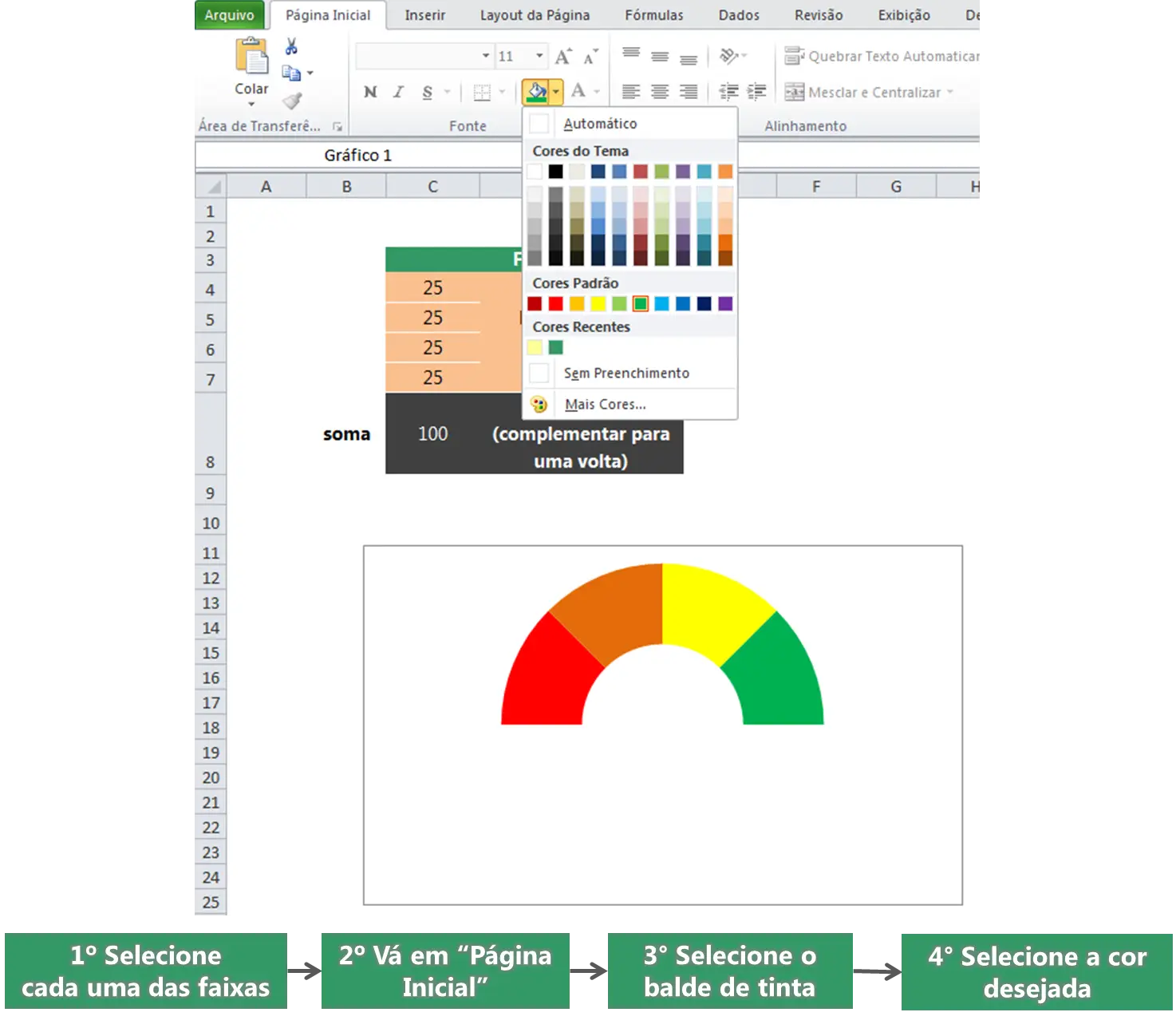
Color Selection in Excel Spreadsheet
This image provides a clear guide on how to change colors in an Excel spreadsheet, showcasing the steps for visual data representation. It displays the Excel interface with the 'Home' tab active, specifically highlighting the fill color option (the paint bucket icon) and its palette. Below the interactive menu, a colorful semi-circular chart is visible, demonstrating the application of different hues. Instructions in Portuguese below the main screenshot outline the process: selecting each range, going to 'Home' tab, choosing the paint bucket, and picking the desired color.
excel - colors - spreadsheet - chart - data formatting - microsoft - tutorial
This image only for personal use, png & jpg filesize may vary
You Might Like
-

Windows Logo on Blue Background -

Circular Wreath of Vibrant Autumn Leaves -
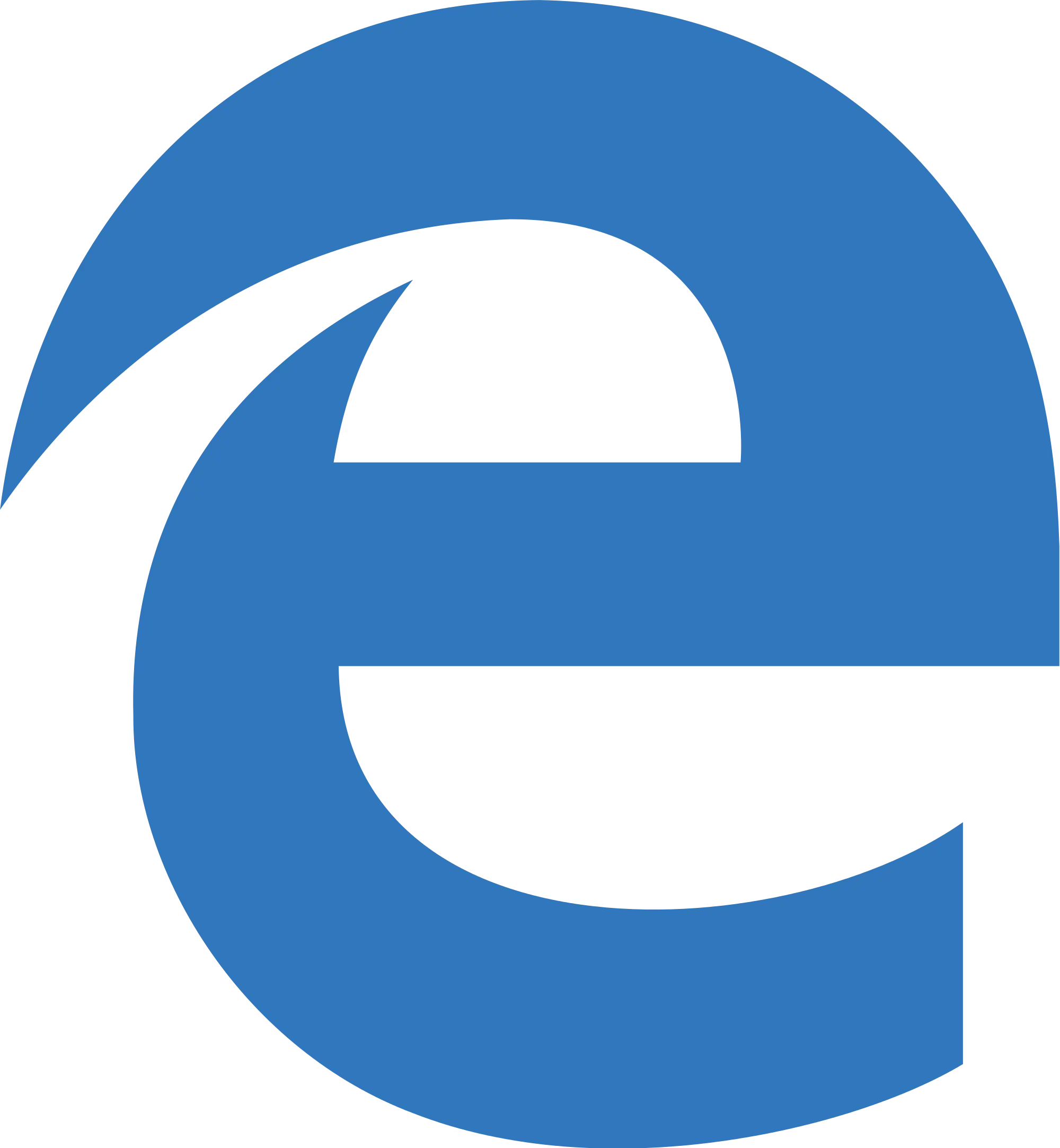
Blue Microsoft Edge Logo -
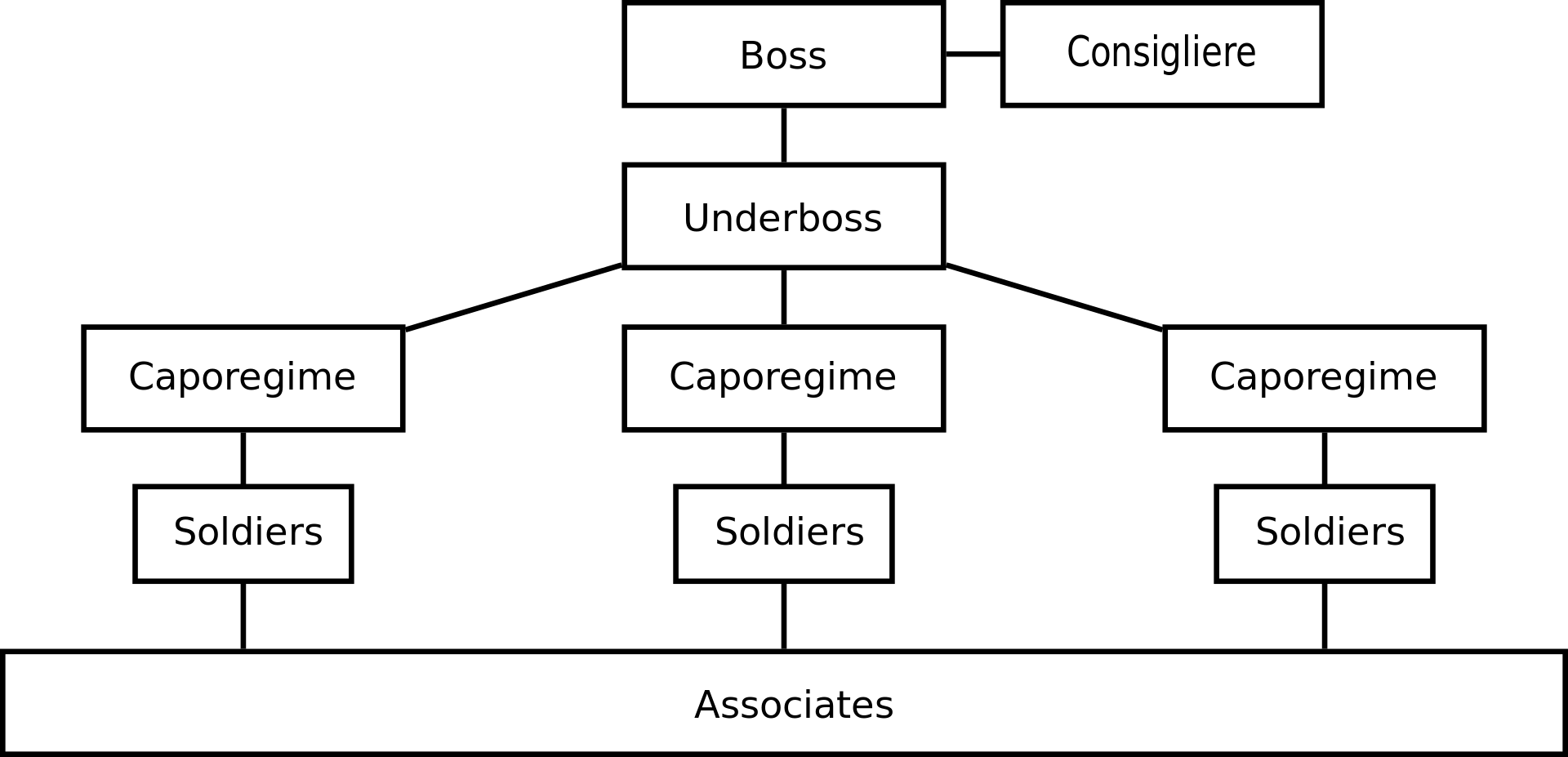
Organizational Structure Chart -
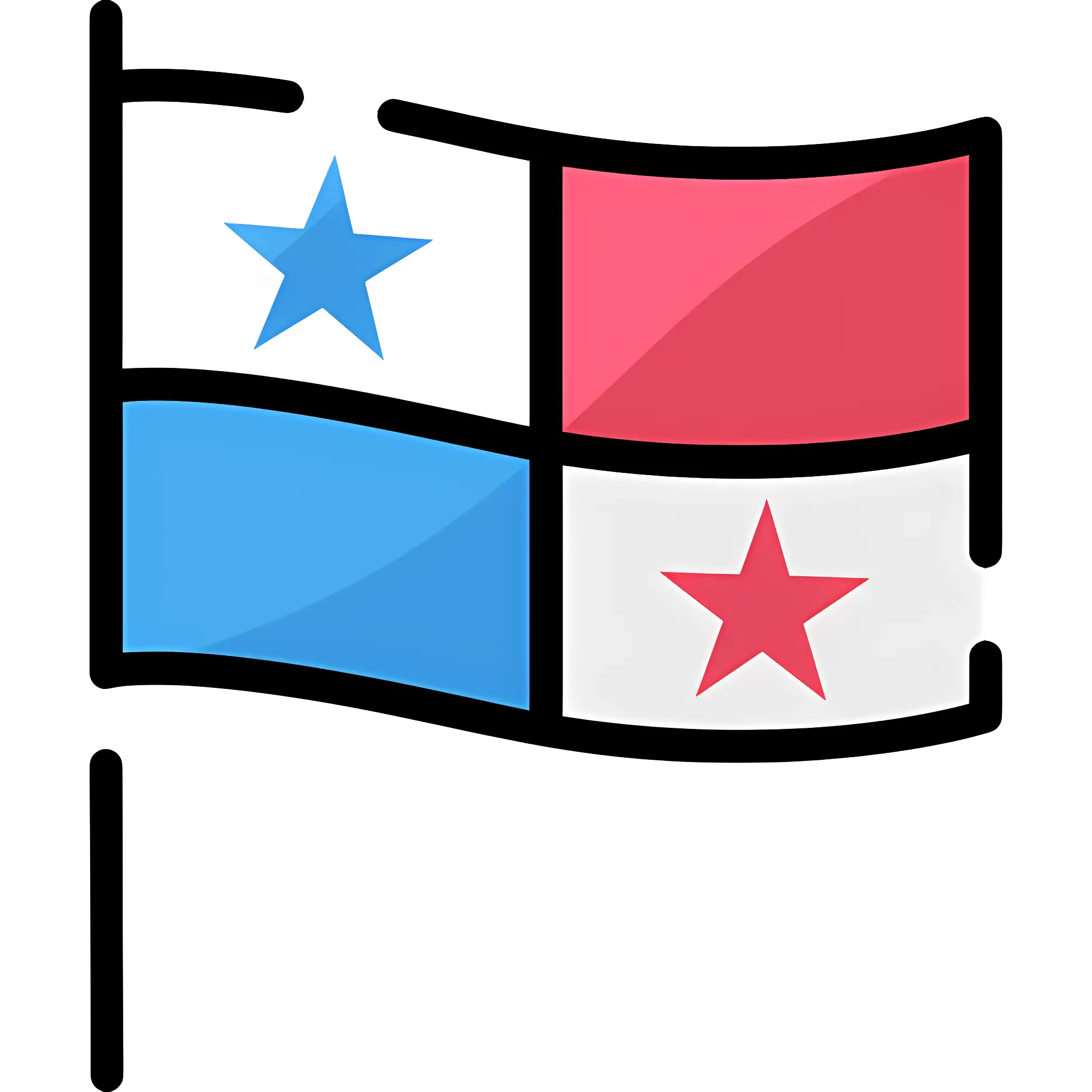
Panama National Flag -

Love Yarn Day text made of yarn -

Paint Splash Fun -

Stack of Colorful Plates -

Kenya National Flag -
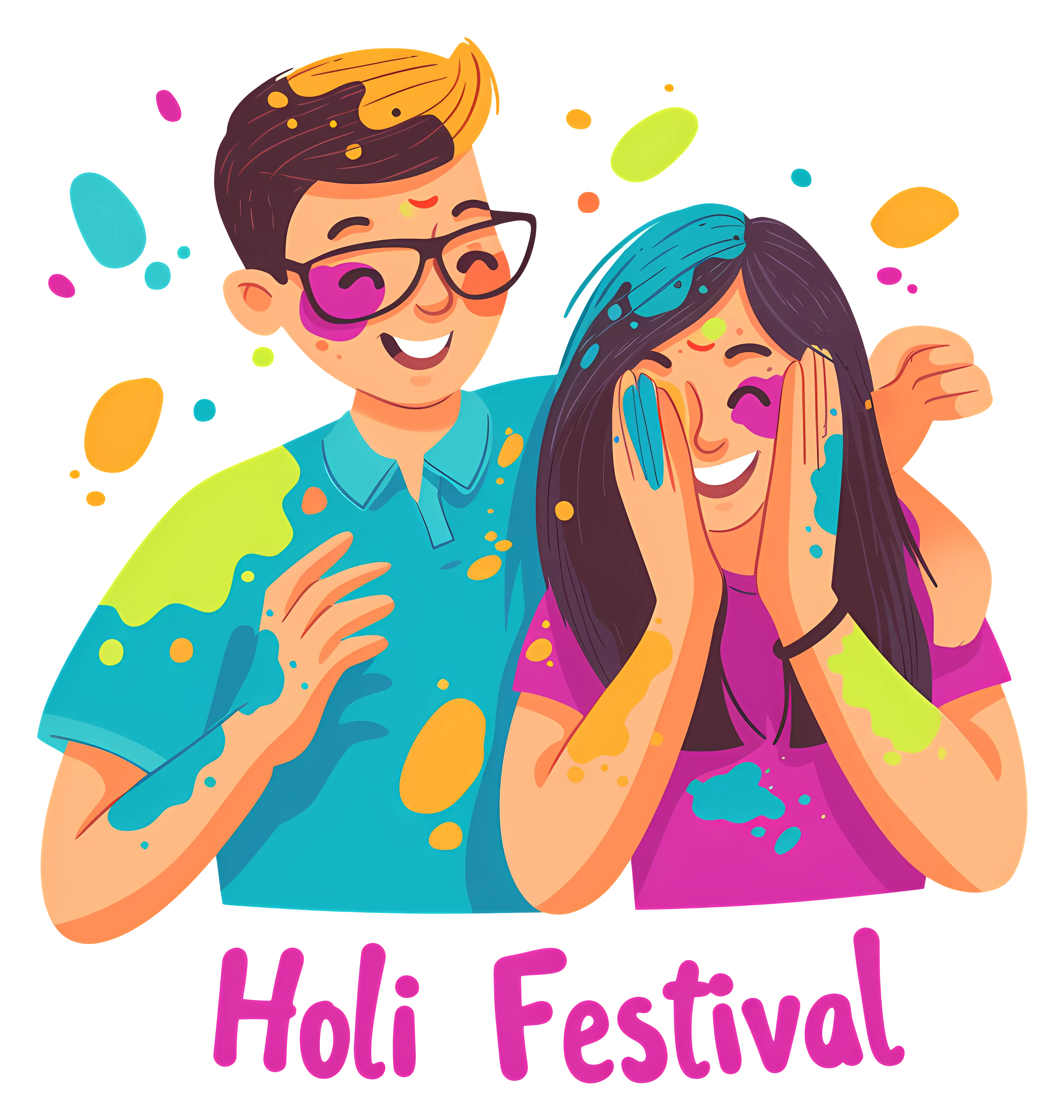
Colorful Holi Festival Celebration -
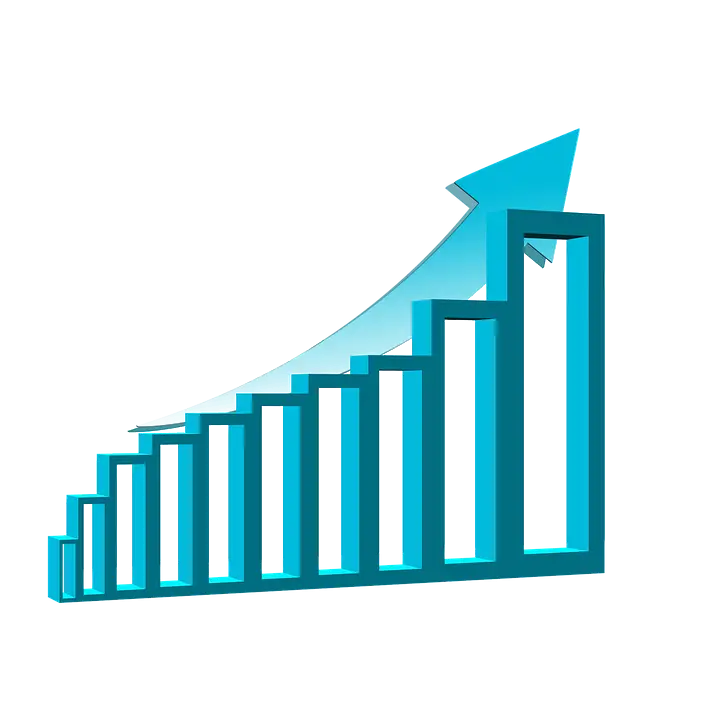
Bar Chart with Upward Arrow -

Wicker Basket Filled with Fresh Fruits and Vegetables -

Colorful Art Supplies Illustration -

It's More Fun in the Philippines Logo -

Orange Autumn Leaf with Hello September Text -
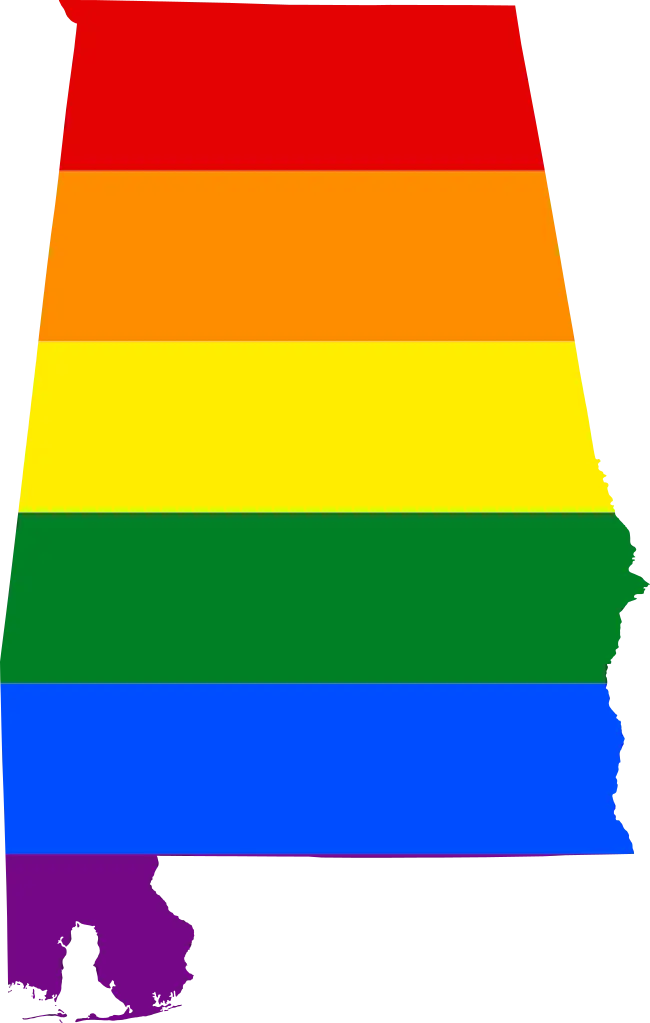
Alabama Pride Flag in Rainbow Colors -
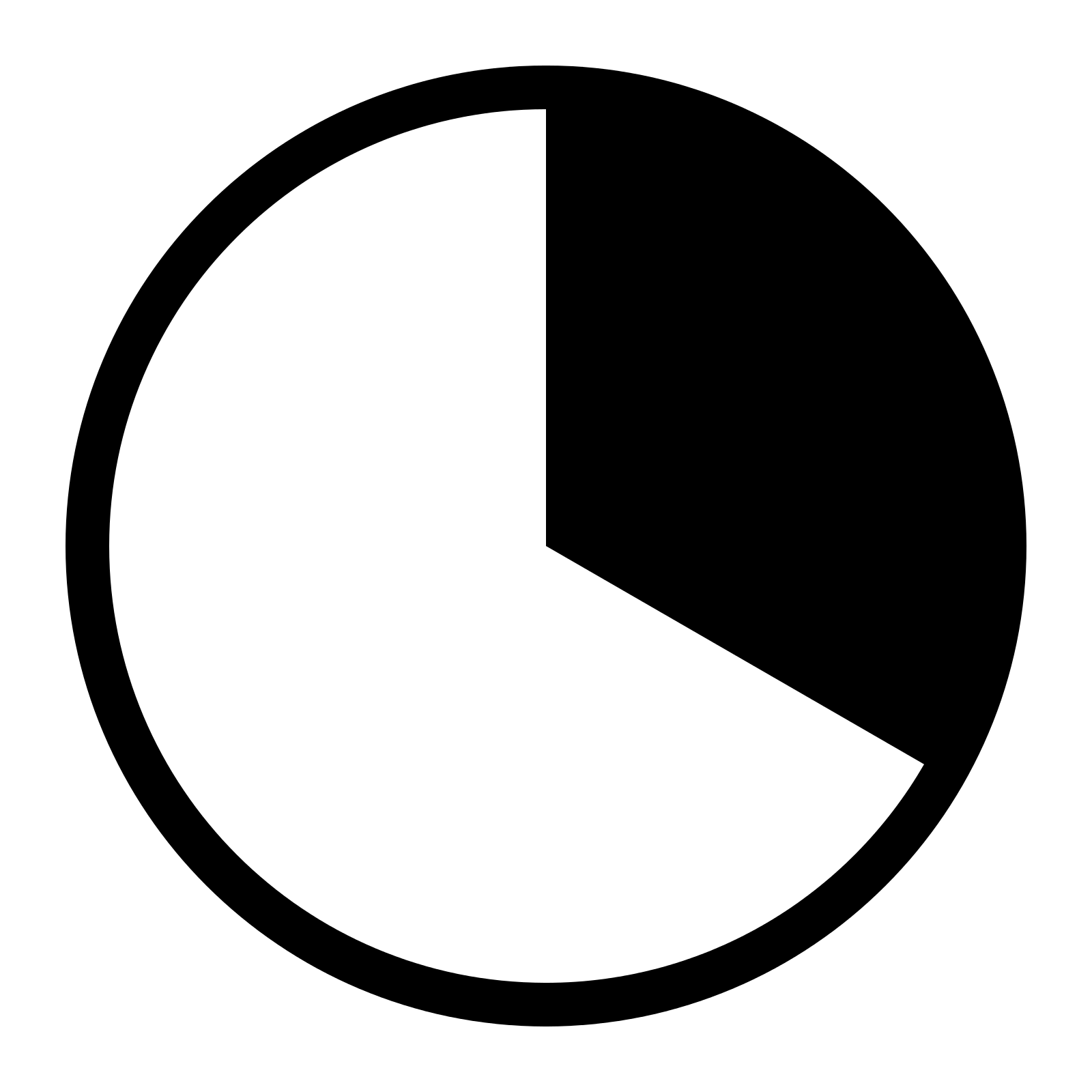
Circle Pie Chart Icon -
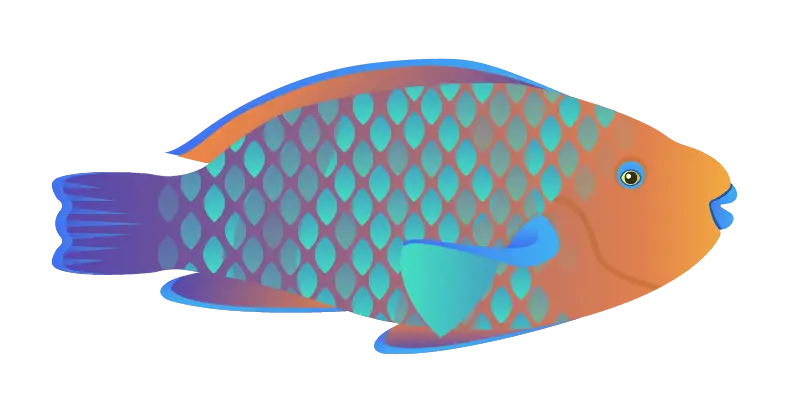
Colorful Fish Illustration -

Colorful Dreamcatcher with Feathers -

Set of Colorful Spoons -

Heart-Shaped German Flag Design -
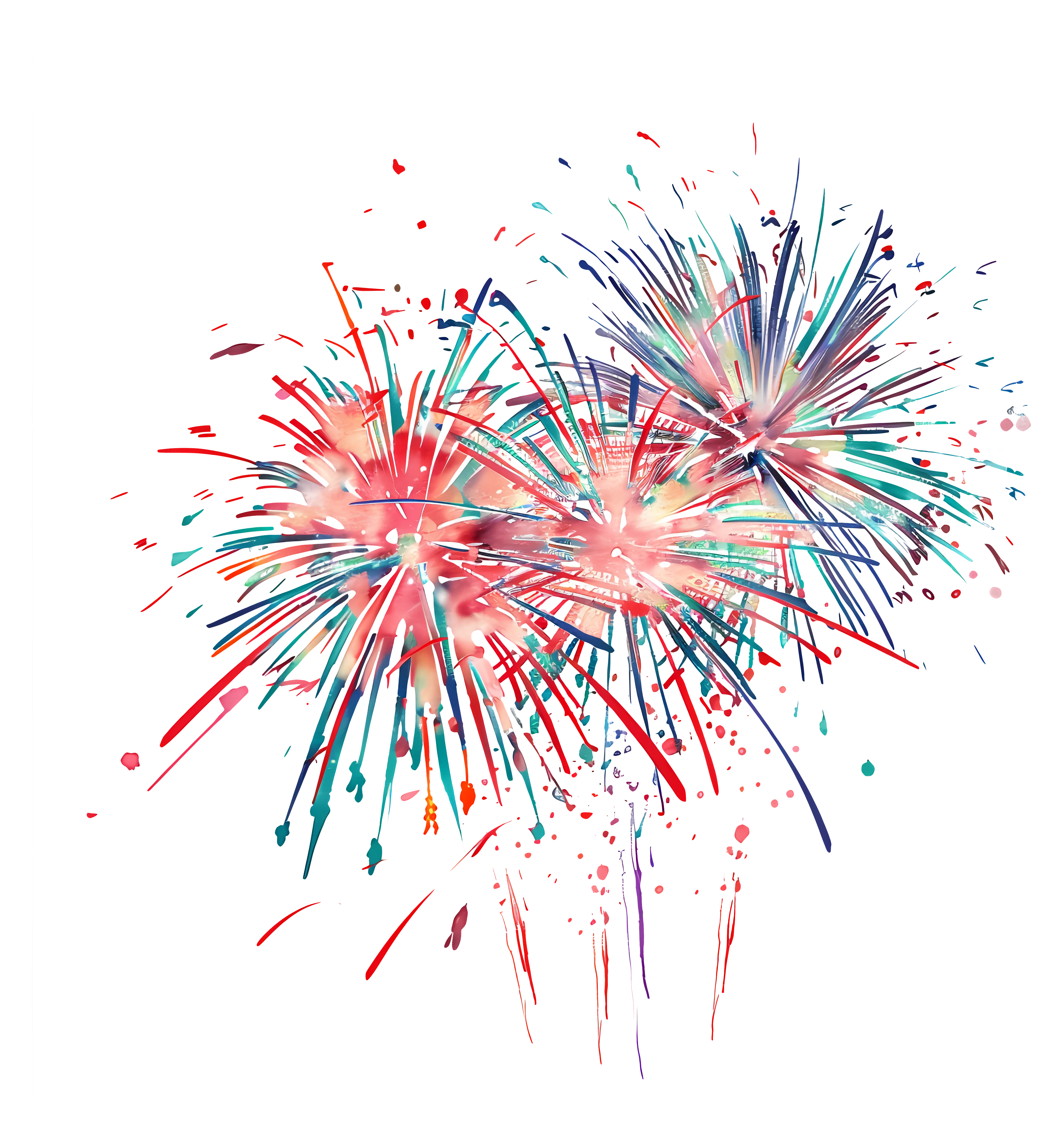
Colorful Fireworks Celebration Illustration -
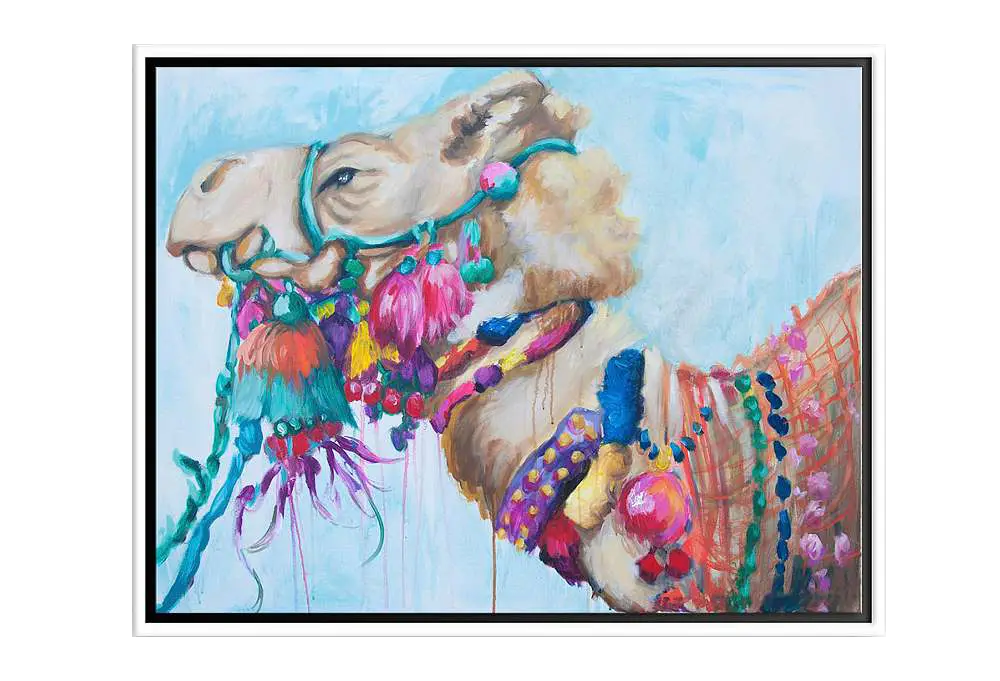
Colorful Camel with Ornaments -

Instagram Logo with Gradient Colors -
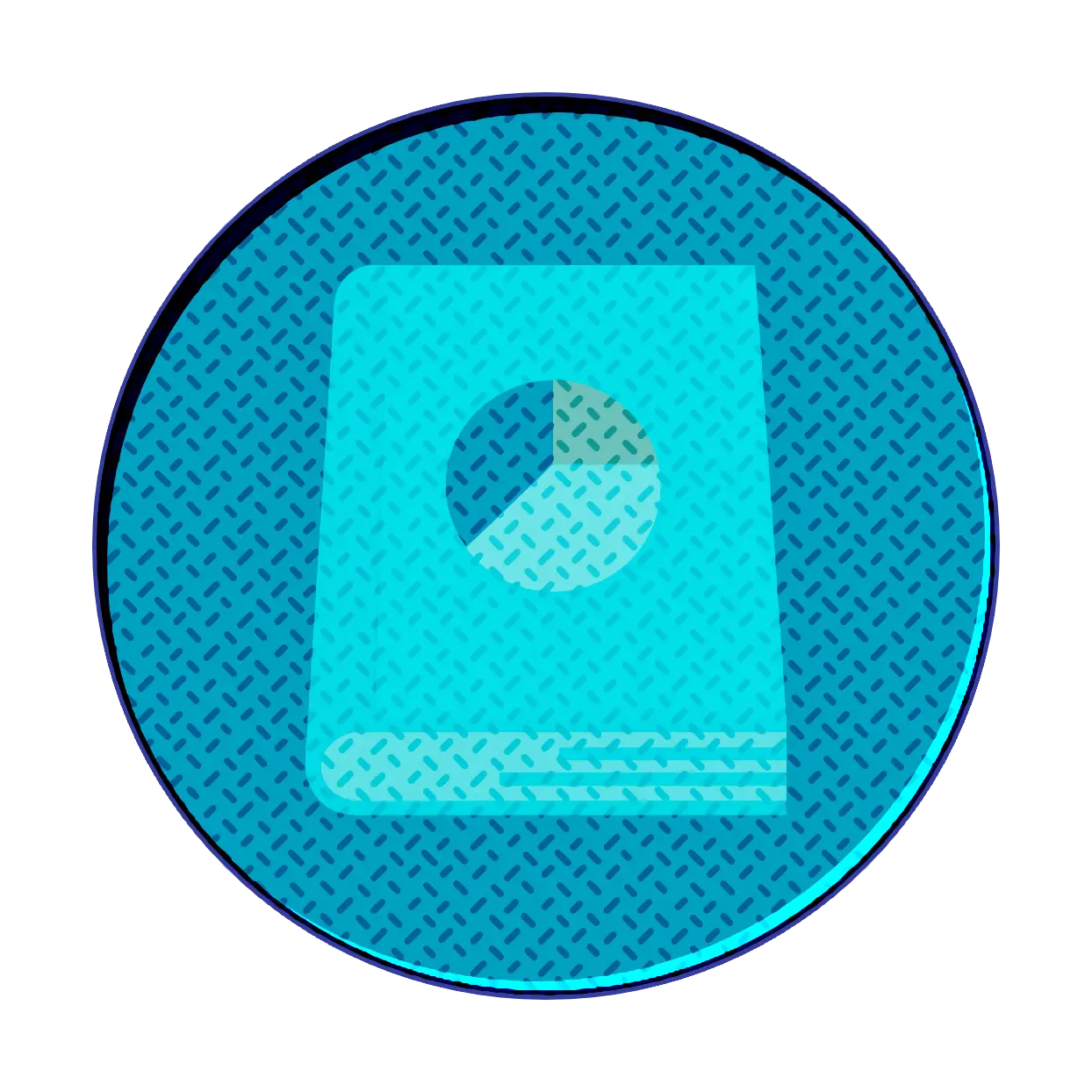
Book Icon with Blue Background -
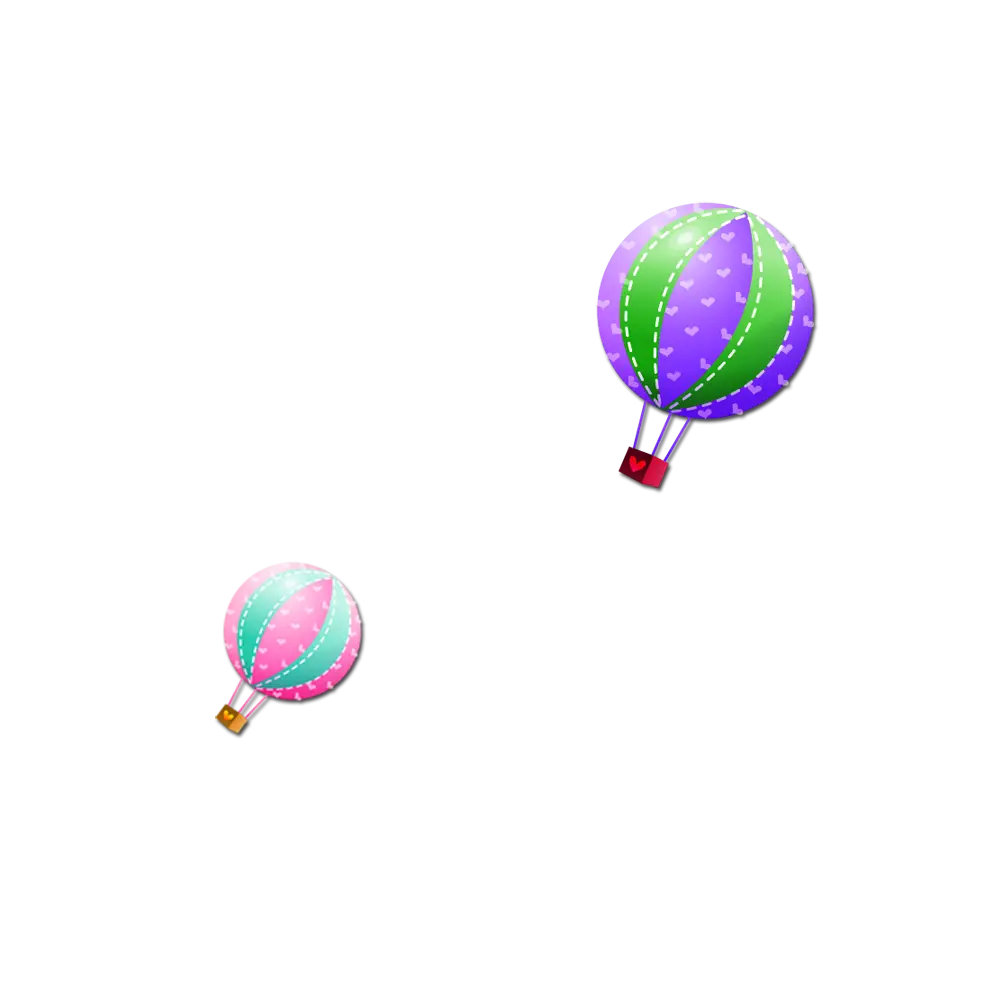
Colorful Hot Air Balloons in the Sky -
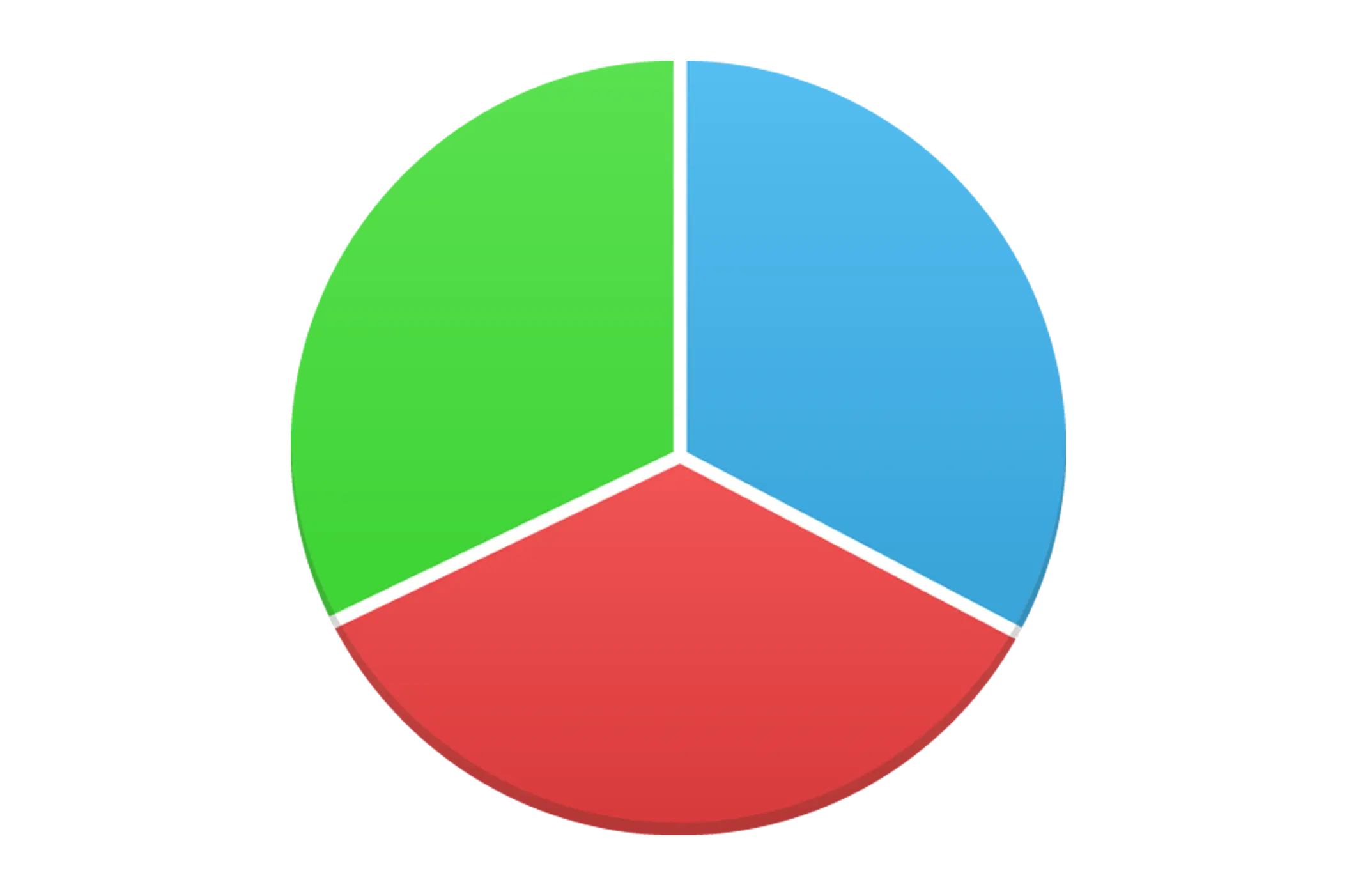
Pie Chart Representation -
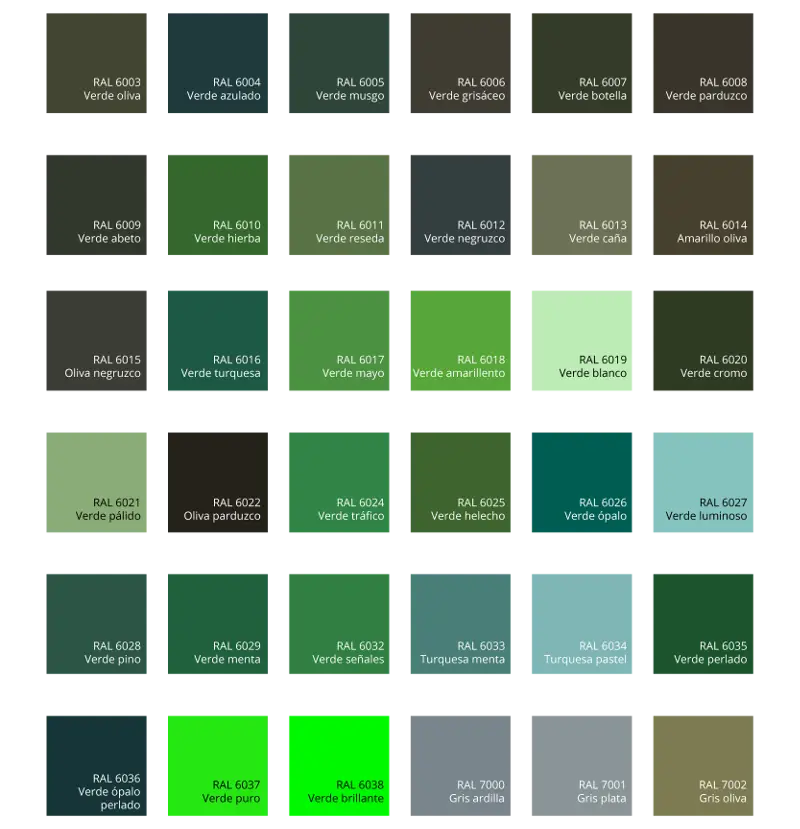
Green Color Palette Chart -

Clipboard Illustration with Financial Chart for Data Analysis -

Colorful Balloons for Celebration